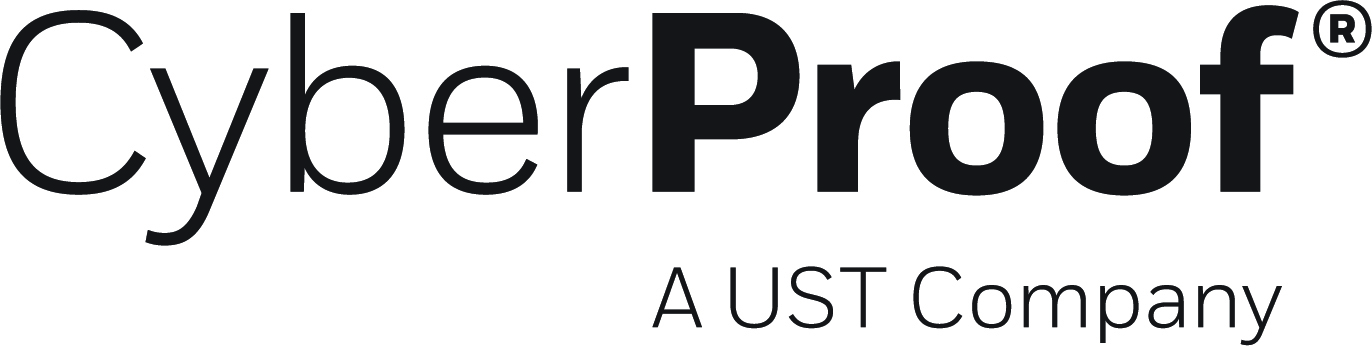Period
- 20 Feb 2023
- 2 Minutes to read
- DarkLight
- PDF
Period
- Updated on 20 Feb 2023
- 2 Minutes to read
- DarkLight
- PDF
Article summary
Did you find this summary helpful?
Thank you for your feedback!
This report is intended to give a high-level overview and detailed breakdown of the alert and incident activity during a selected time period, and the status of the alerts and incidents at the end of the period. It can replace - or serve as a basis - for much of the data traditionally included in shift, daily, weekly, monthly and quarterly reports.
There are multiple tabs in this report (note that some of the screenshots' content are partially hidden, to protect data):
- Period and entity selection, which will be applied to all other tabs.
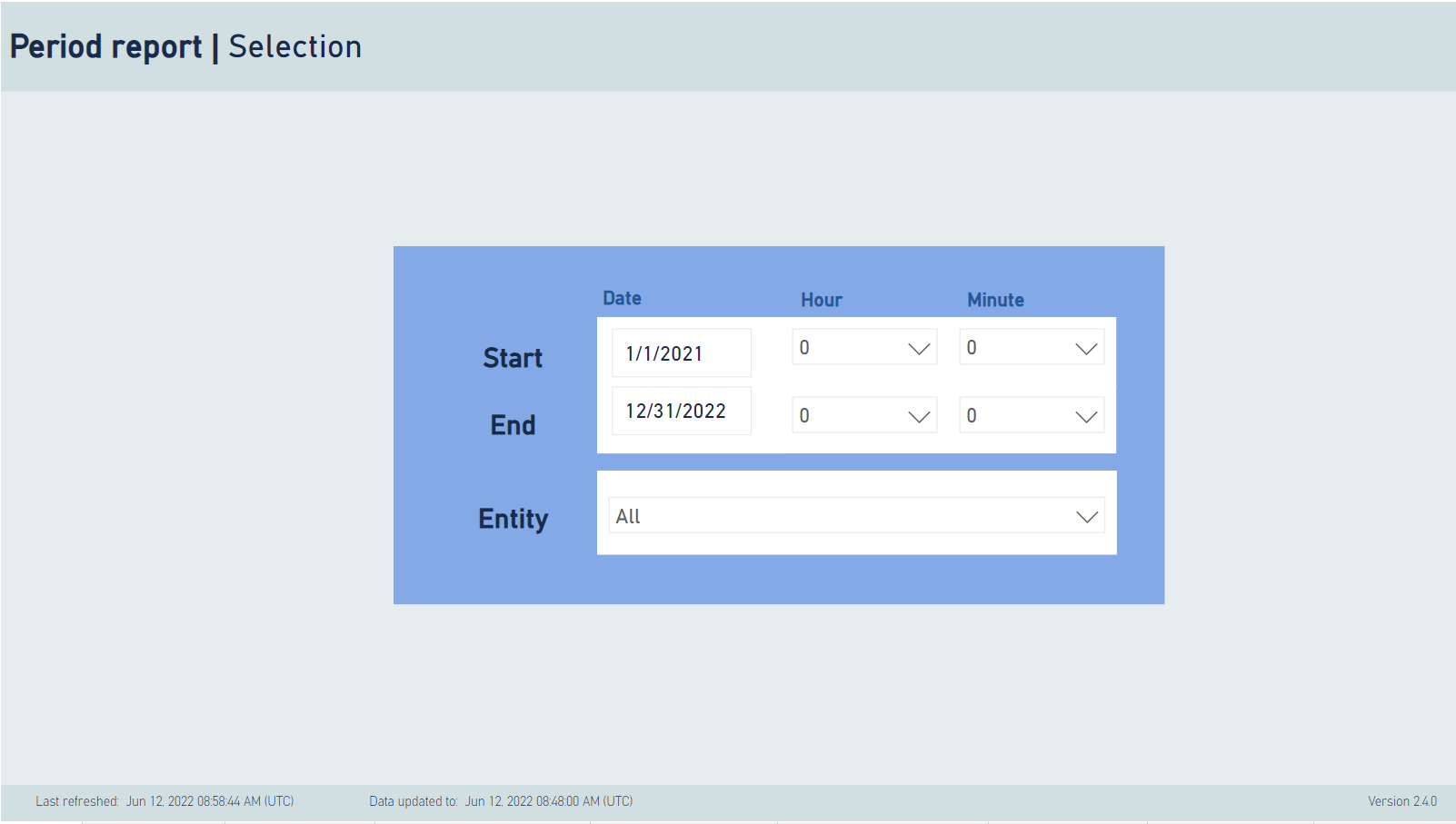
- Alerts status summary. This tab shows a high-level summary of the number of alerts created, handled and closed, assigned to incidents and resolved (or not), and the number of alerts in 'new' status or 'in incident' status at the end of the period.
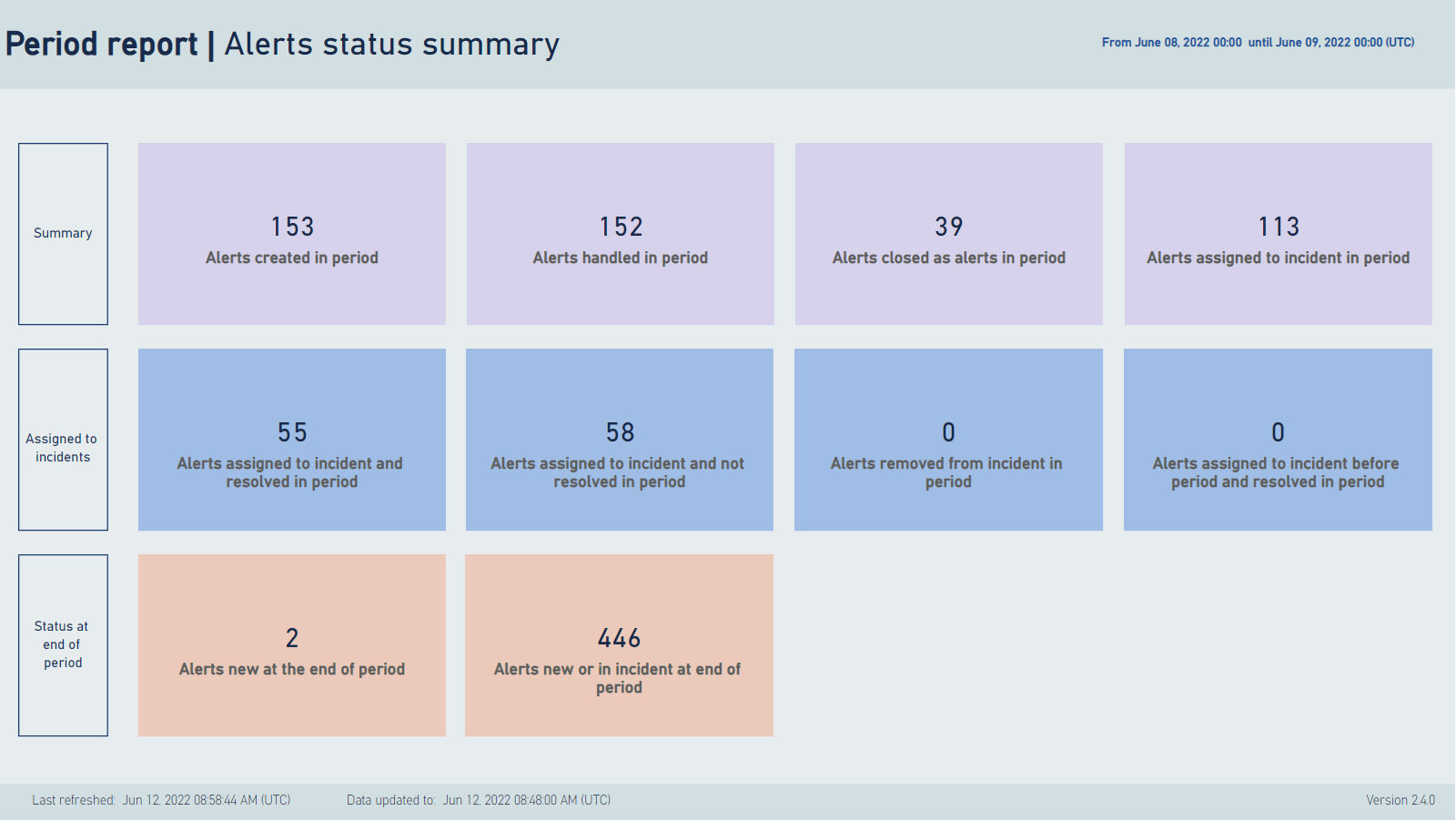
- Alerts opened during period. This tab shows a summary of the opened alerts by their disposition at the end of the period, by the frequency of their names, and a full detailed table of each of the alerts opened during the period.
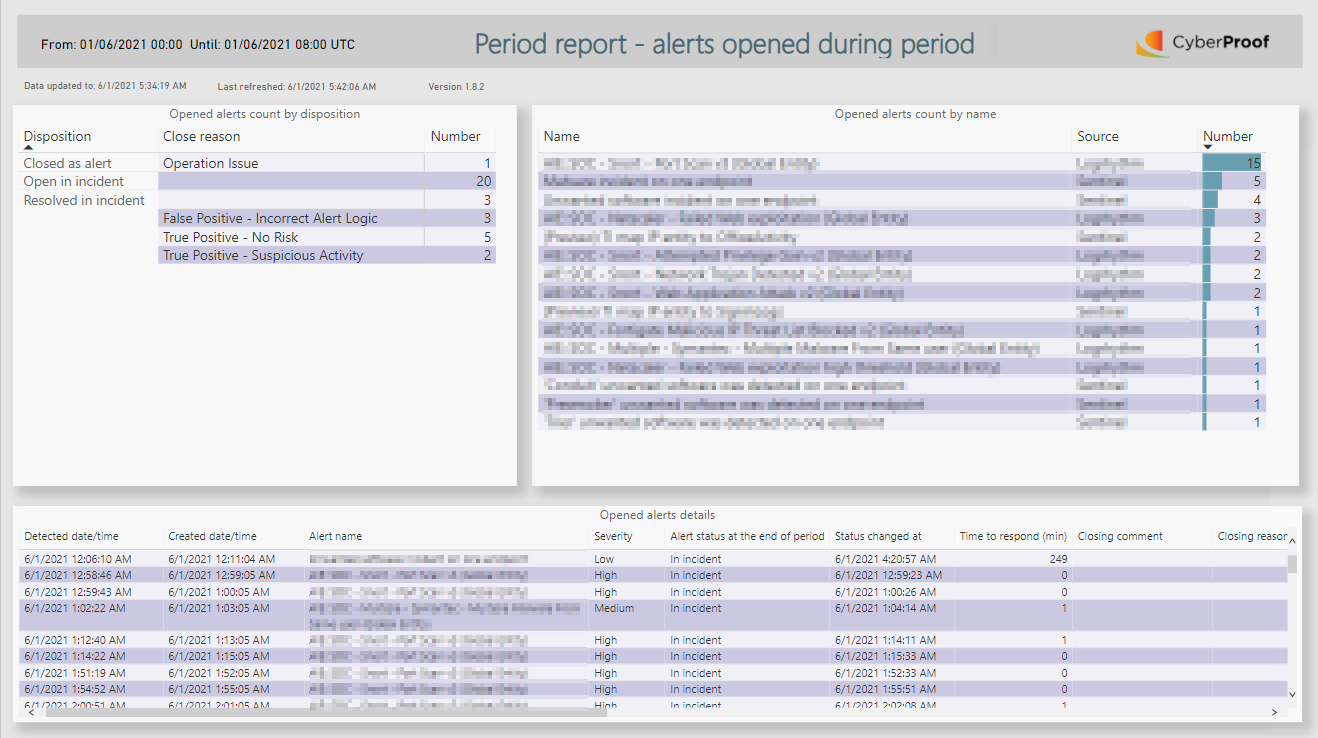
- Alerts attached to incidents during the period. This tab shows a detailed table of each alert attached to an incident during the period, with many fields of data about the statuses of the alerts and the incidents they were attached to.
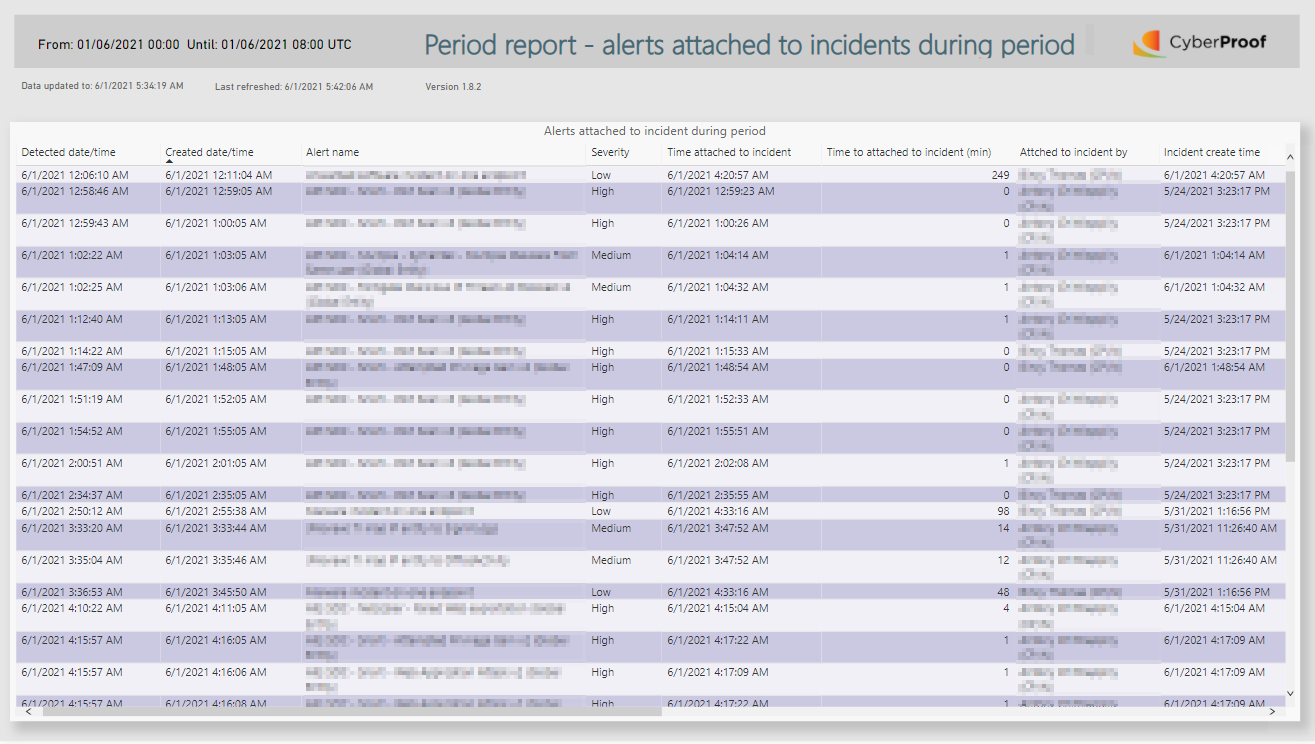
- Alerts closed as alerts during the period. This tab shows a detailed table of each alert closed during the period without being attached to an incident.
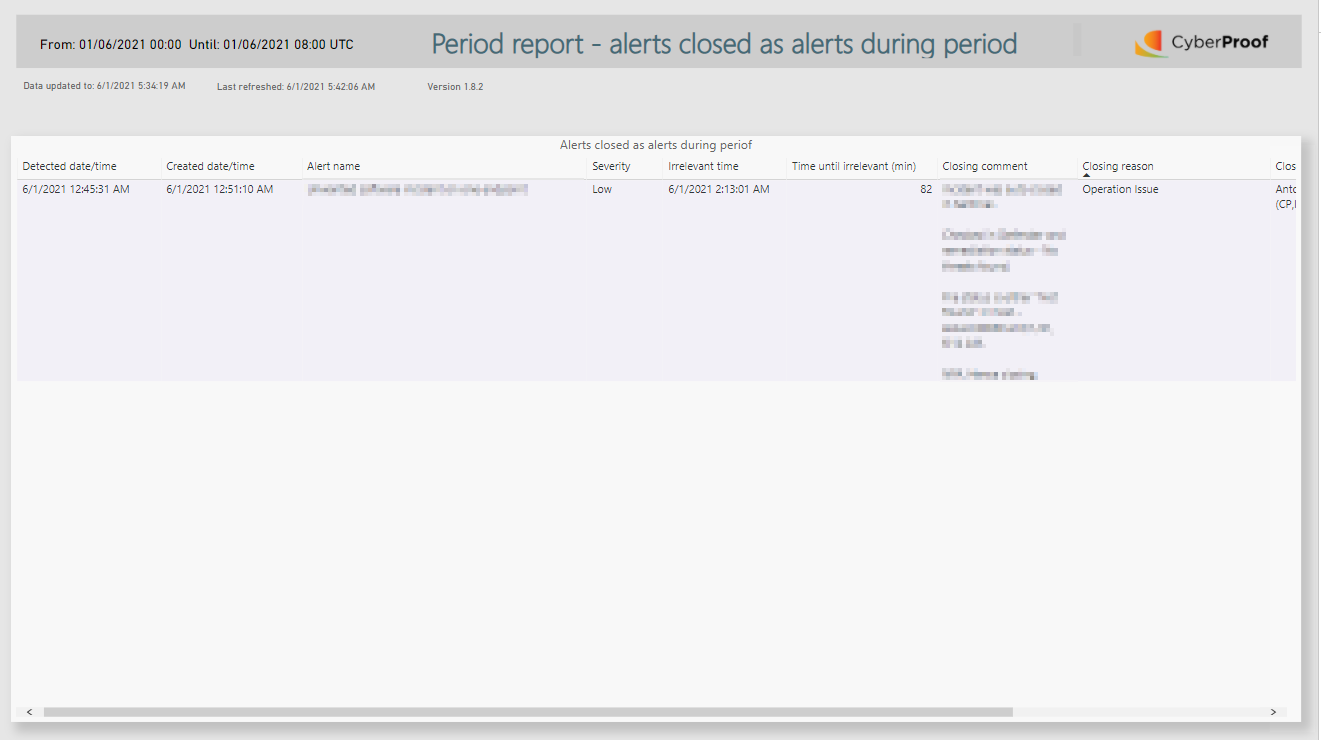
- Alerts in new status at end of the period. This tab shows a detailed table of each alert in new status at the end of the period.
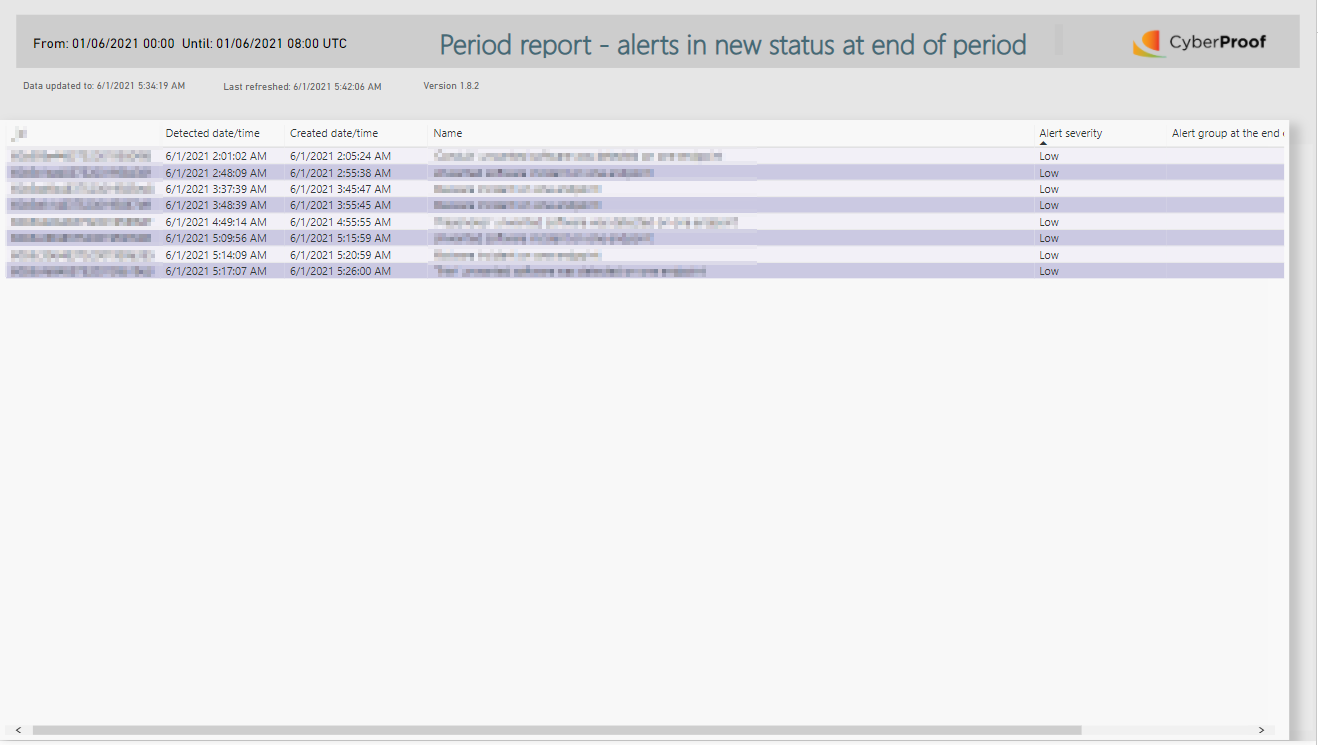
- Incident status summary. This tab shows a high-level summary of the number of incidents opened during the period, assigned to a customer during the period, assigned to which team (L1, L2, customer) at the end of the period, pending on which team (L1, L2, customer) at the end of the period, and closed by which team (L1, L2 customer) during the period.
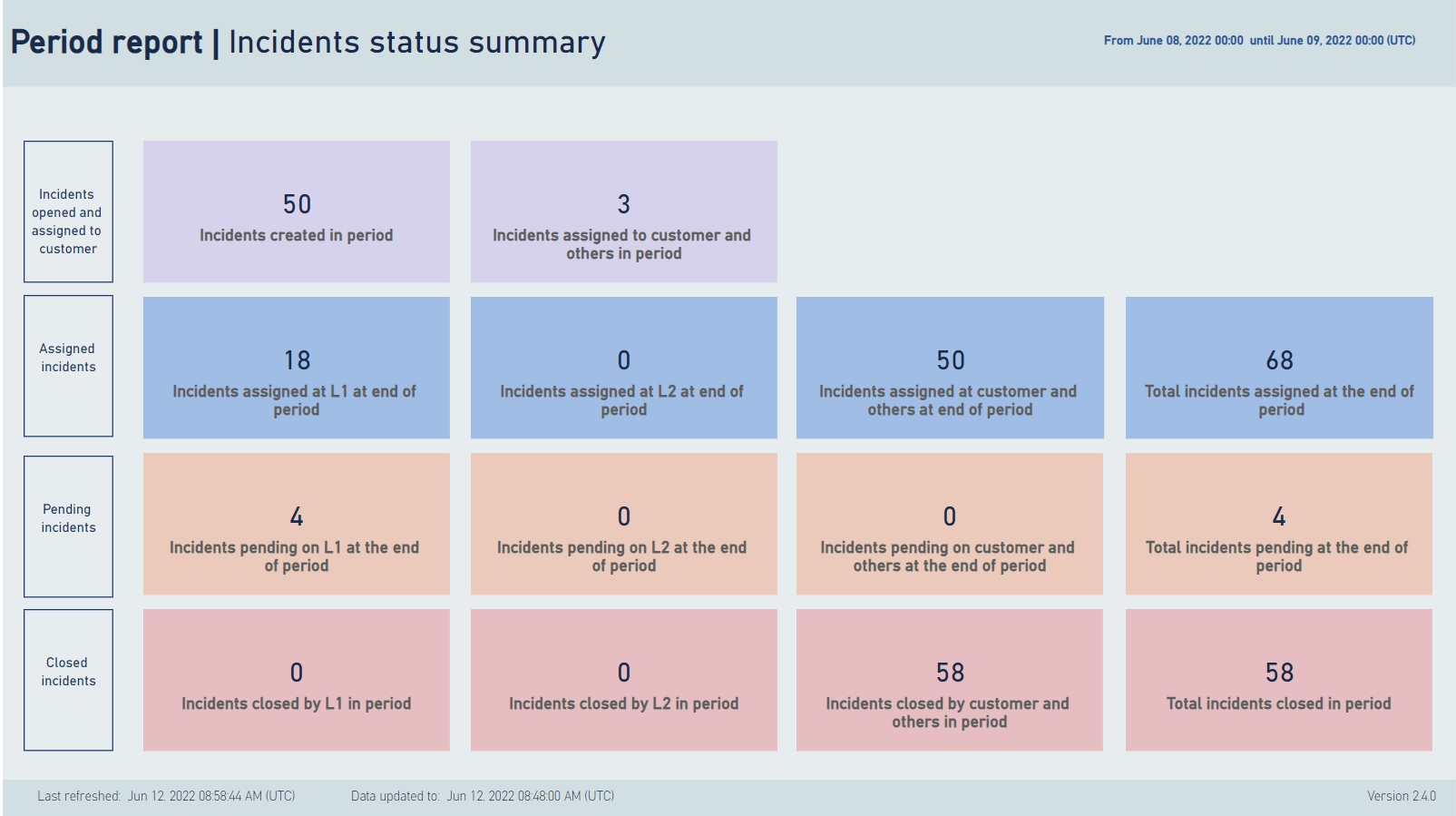
- Incidents opened during the period. This tab shows a detailed table of each incident opened during the period, alerts attached to the incident, and its status at the end of the period.
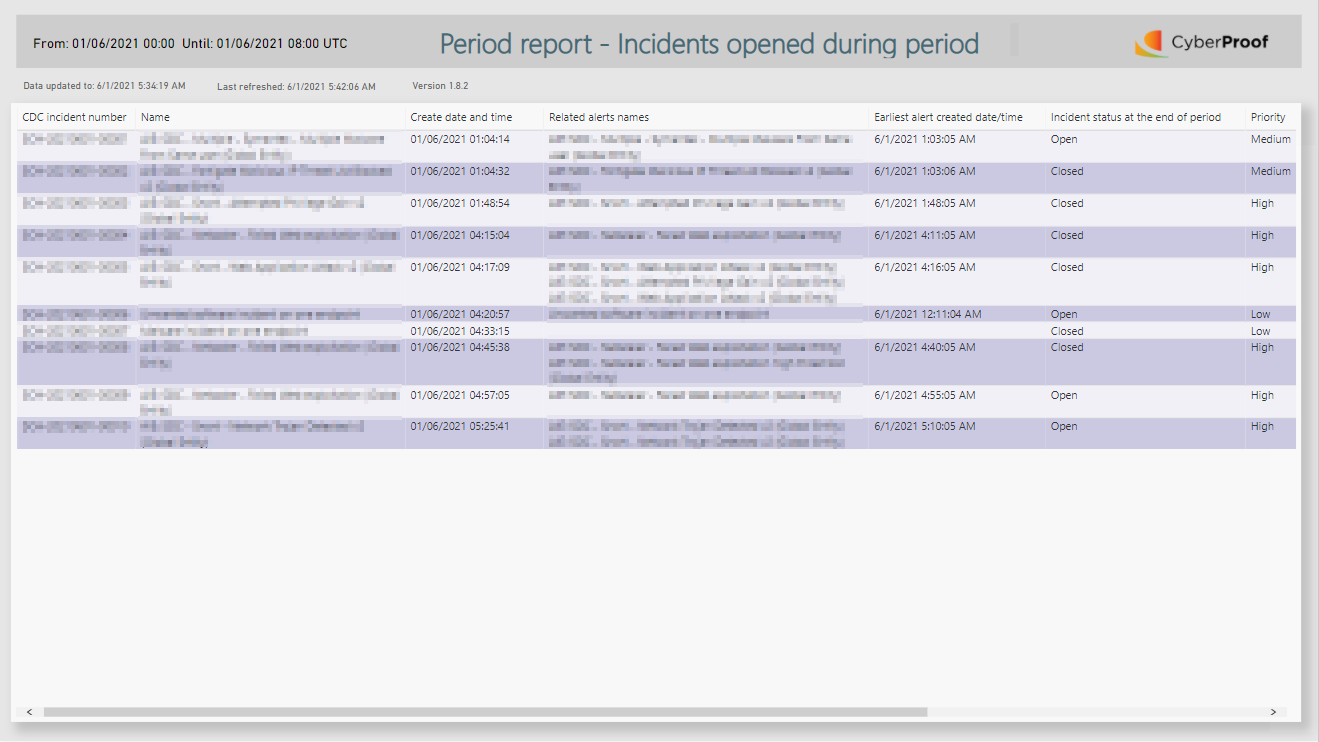 {height="" width=""}
{height="" width=""}
9.** Incidents assigned to L2 during the period**. This tab shows a detailed table of each incident assigned to L2 during the period, and its status at the end of the period.
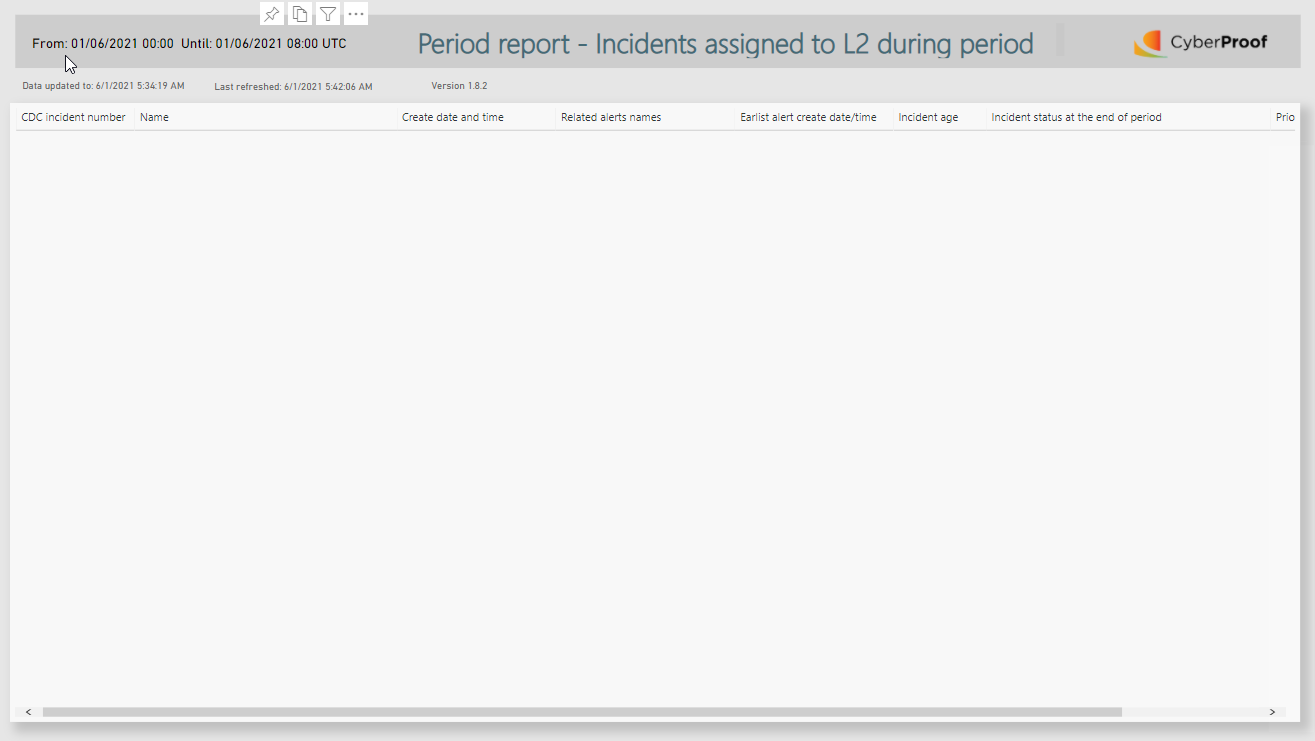
- Incidents assigned to a customer during the period. This tab shows a detailed table of each incident assigned to a customer during the period, and its status at the end of the period.
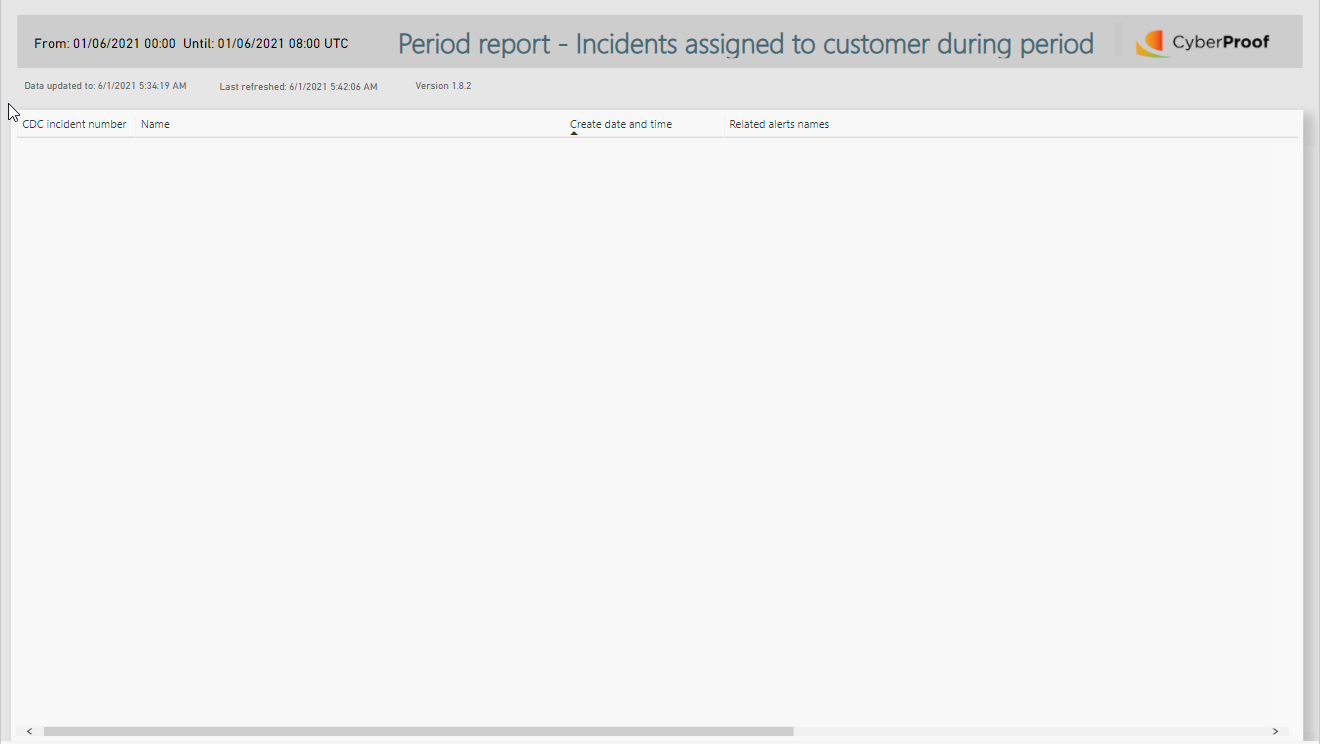
- Incidents closed during the period. This tab shows a detailed table of each incident closed during the period.
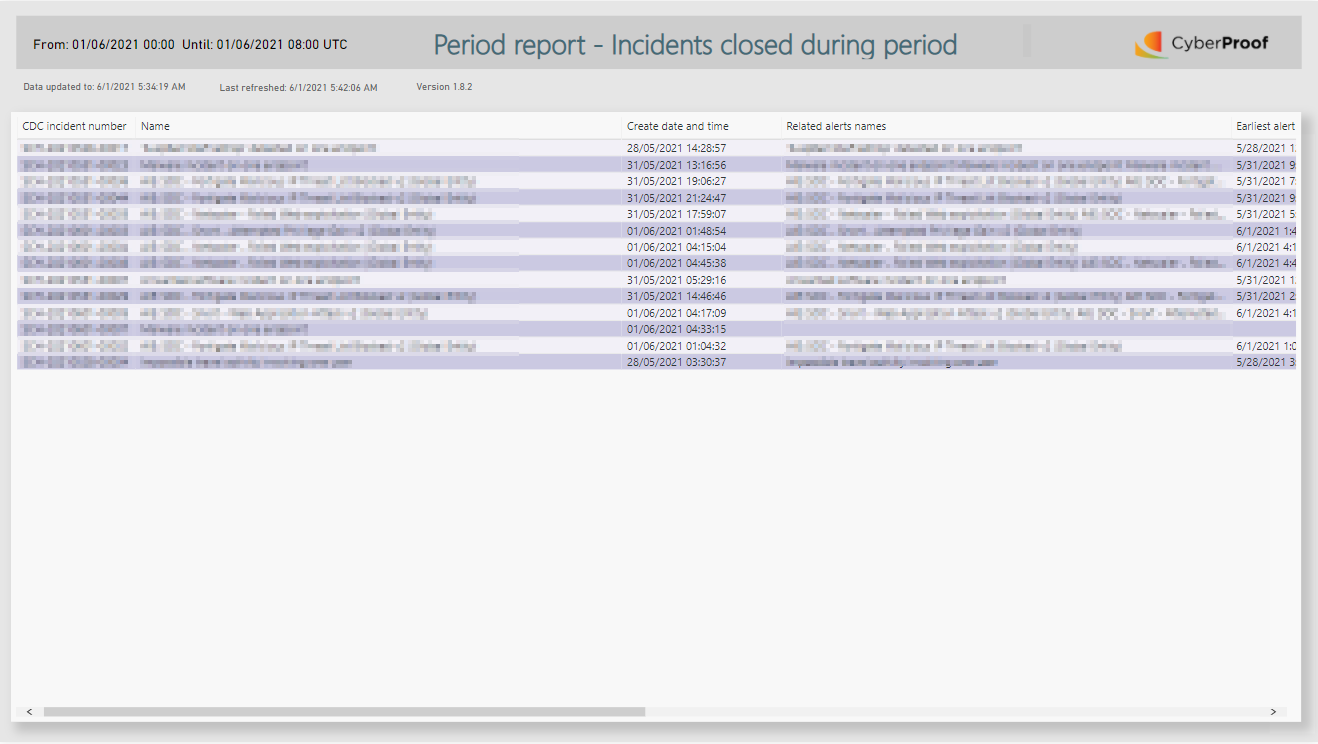
- Incidents pending and open at the end of the period. This tab shows a detailed table of each incident in pending or open state at the end of the period.
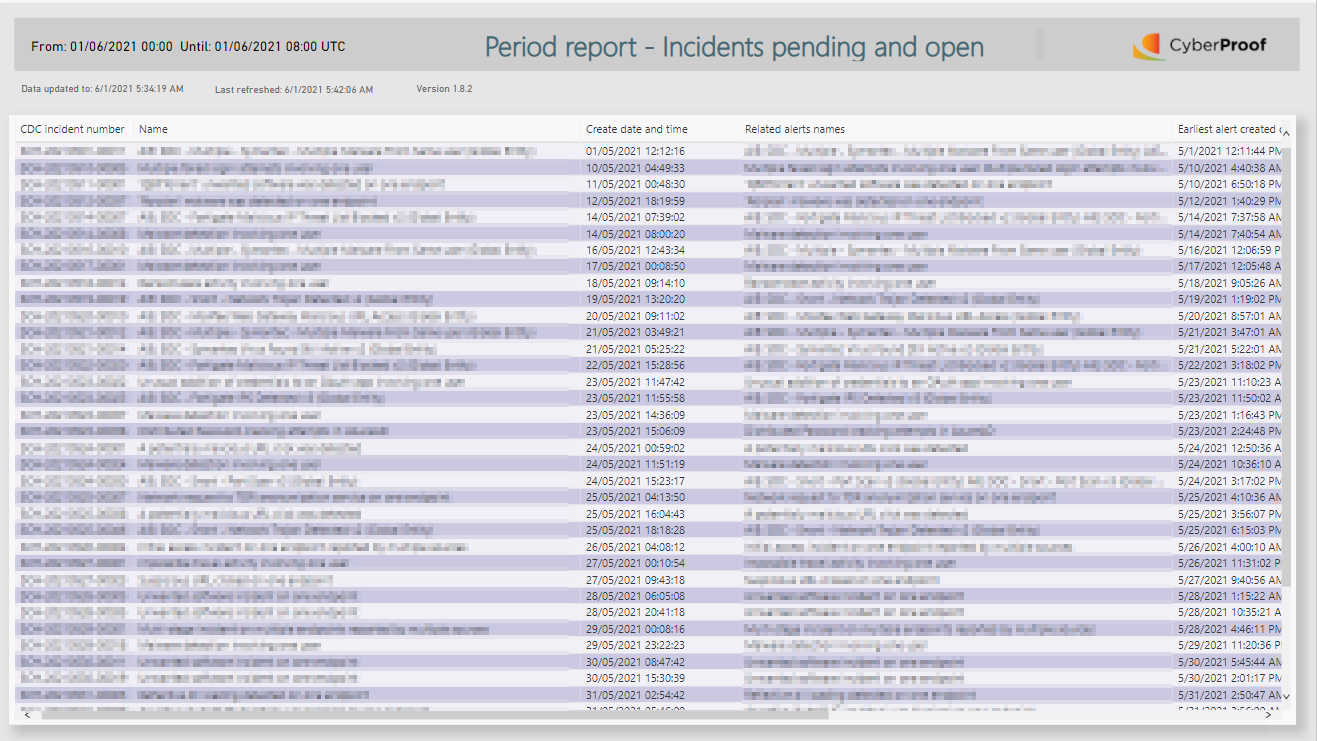
Was this article helpful?