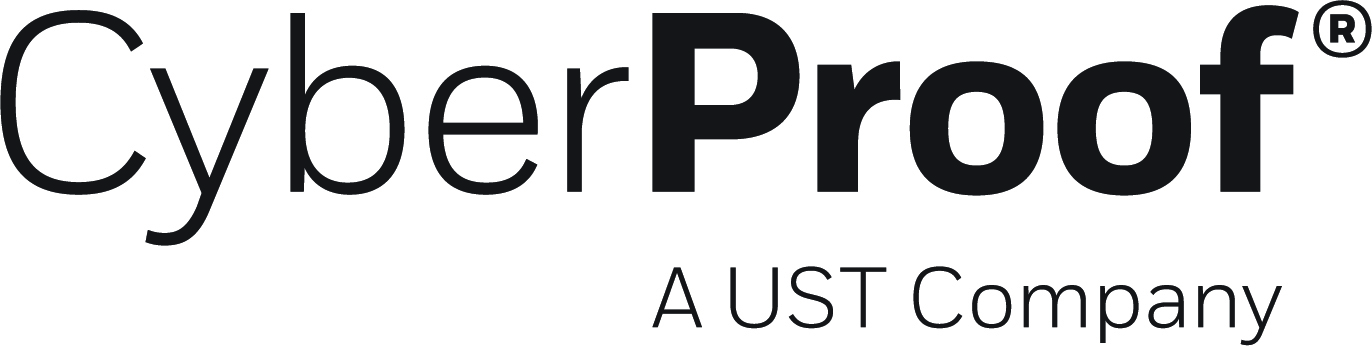- 21 Aug 2023
- 1 Minute to read
- DarkLight
- PDF
Q1 2023
- Updated on 21 Aug 2023
- 1 Minute to read
- DarkLight
- PDF
Highlights
Improved extraction of observables – The CDC platform will improve the extraction of observables with multi-tool integration to allow for better alignment and a clearer presentation view.
Grouping improvements – Grouping time limitation per each rule
Playbook Automation CDC Connector Enhancements - Extra event triggers for playbooks and additional functionality will be added to give playbooks more ability to control CDC and query its data have been added, as follows:
Notification Enhancement – An email will be sent to multiple recipients when an SLA violation is imminent or when an incident is escalated
Expose 'Find Related Incidents'
Trigger on incident escalated
Trigger on alert updated
Add enrichments to observables
MITRE Mapping to alerts – Alerts originating in Splunk, Carbon Black and LogRhythm will be added to the mapping system