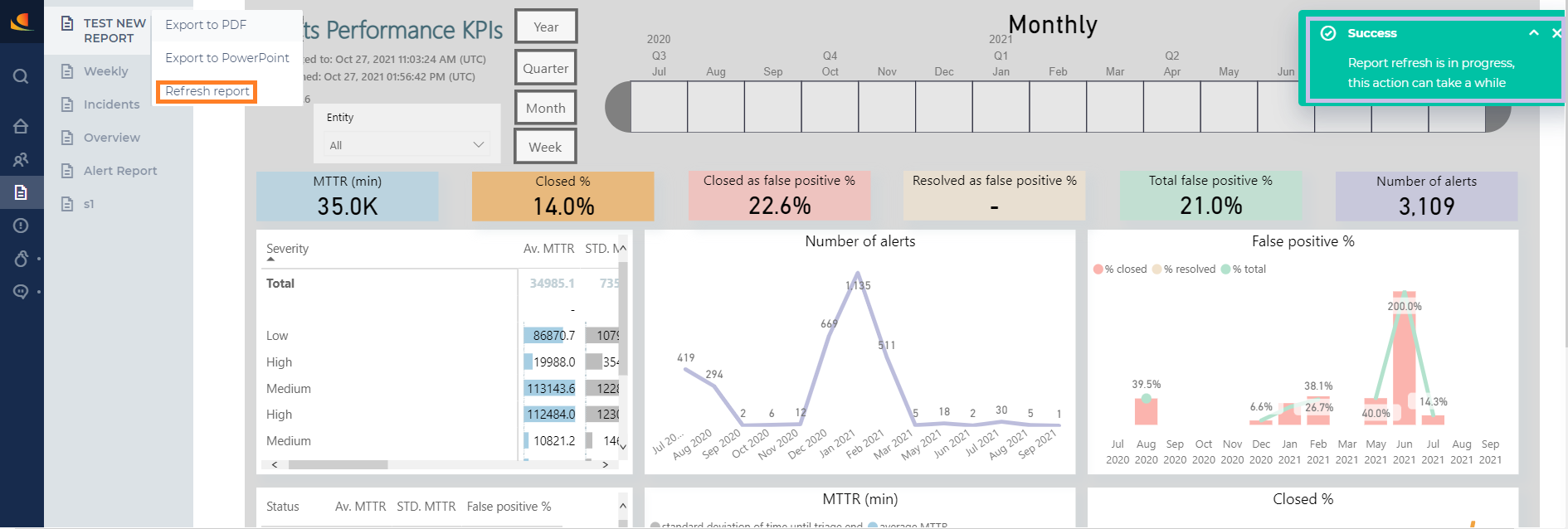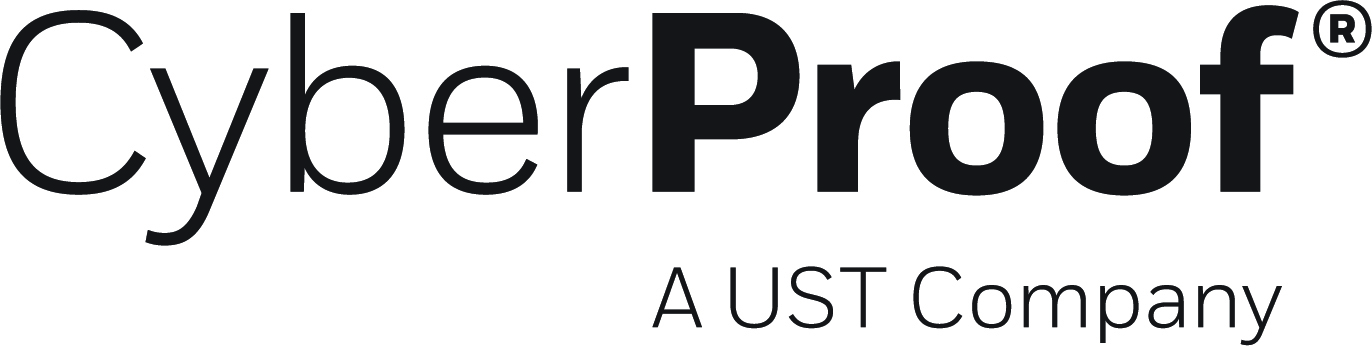- 04 Apr 2025
- 1 Minute to read
- DarkLight
- PDF
Reports Overview
- Updated on 04 Apr 2025
- 1 Minute to read
- DarkLight
- PDF
There are various reports that can be viewed and generated via the CDC platform. These reports summarize all important events and alerts and incident metrics.
The table below details the available reports.
| Report Name | Description |
|---|---|
| Alerts Summary | Provides a high level overview of the Alerts number, viewed in multiple ways. |
| Alerts | Includes multiple tabs related to Alerts. |
| Alerts KPI | Provides a time-trend overview of key alert-related KPIs. |
| Alerts SLA | Gives a time-trend overview of key alert-related SLA data. |
| Alerts Details | A large table with a variety of alert-related data, including Alert Name, Severity, Owner, etc. |
| Incidents KPI | Gives a time-trend overview of key incident-related KPIs. |
| Incident Details | A large table with a variety of incident-related data, including Incident ID, Incident Name, Status, Priority, etc. |
| Period Report | Provides a high level overview and detailed breakdown of alert and incident activity during a selected time period, and the status of the alerts and incidents at the end of the period. |
| Periods Comparison | Designed to show how alerts and incidents change over successive periods. |
| Incidents | Includes multiple tabs related to incidents. |
Some reports generate files, while others offer information directly on your dashboard. Some dashboards include different tabs. Tab names are located at the bottom of your dashboard screen.
From Release 2.1, each report includes at its top information about the time of the most recent data point included in the report ('Data updated to'), the time the report was last refreshed, and the report version. When requiring up-to-date data, it is critical to note the time the report was last refreshed, and how recent the most recent data point included is. Reports should refresh at least every 4 hours.

Note: You can also export reports to PDFs or PPTs (this can take up to one minute, so it will run in the background and the report will download automatically when ready).
Note: Administrators can change the order of the reports in the Reports menu.

Note: The Reports menu includes an option to refresh each report, so that you can generate an updated version of the report. This enables you to get more accurate reports and not have to wait for an automatic update.