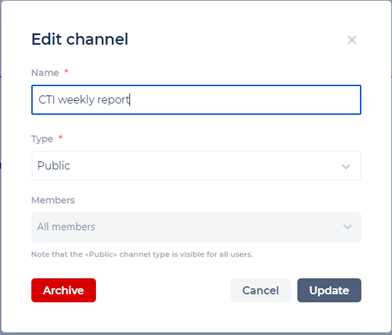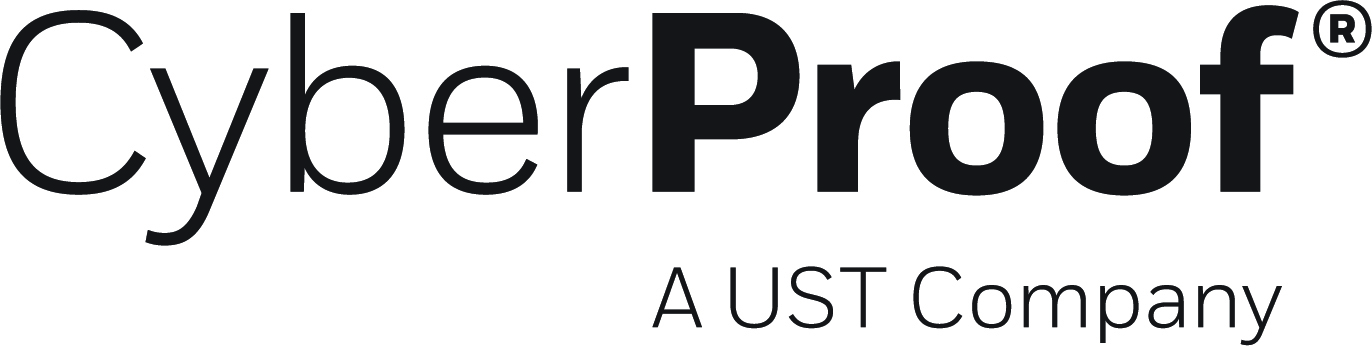- 26 Jul 2022
- 1 Minute to read
- DarkLight
- PDF
Channels
- Updated on 26 Jul 2022
- 1 Minute to read
- DarkLight
- PDF
Channels are message boards for discussion of specific topics created based on a per need basis. They are not necessarily related to specific incidents or alerts, but rather satisfy the needs for general topic discussions.
There are two types of channels, Public and Private channels. Public channels information is open to all organizational members. Private channels are only open to the users listed as members of the specific channel.
You can:
- Create new channels.
- Archive old or out-of-date channels.
- View channels to learn about the most updated information on the topic.
- Add messages or Run API commands via the Channel board.
- Invite people/members to your channel.
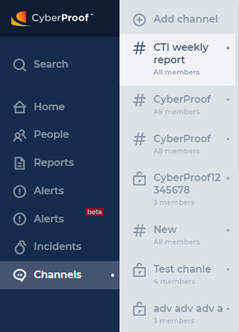
1. Click the Add channel button to open the New channel window.
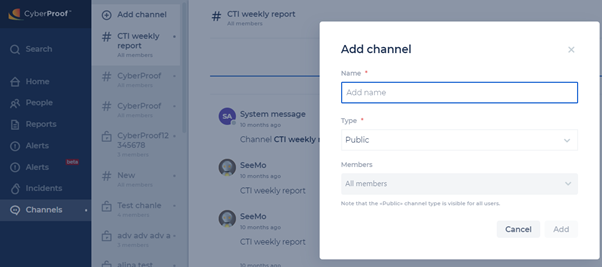
- Type in a new channel name. This is a required field.
- Choose the channel type - either Public or Private - from the drop-down box.
- Public: Allow all organizational users to participate in this message board channel.
- Private: Invite specific users from within your network system as members of the private group. When creating a Private channel, you must add at least one member to the channel. Continue to populate the Channel Members window. Only online members are available to add to the channel.
- Click Add to save the new channel, or Cancel to discard.
Click the Channels tab to view the channels that are currently offered. The number of current channels is listed next to the window’s tab name. Continue to select an existing channel to view its details.
For example, you may have a ransomware channel fed from Twitter boards or a dedicated channel that delivers your weekly reports.
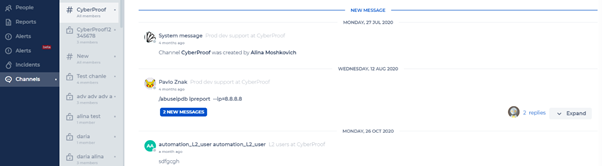
You can add to the discussion board or run commands via the ChatOps window.
See ChatOps for details about message writing.
Click the Threads icon in the top-right corner of the screen, to show the message threads for a particular chat.
Click the Channel Settings icon in the top-right corner of the screen, to:
- Edit the Channel name – by editing the name in its dialog box.
- Change the Channel Type from Private to Public, or vice versa – by selecting the required Type from its dialog box.
- Archive the selected Channel – by clicking the Archive button.